Introduction
Securing your website is essential for protecting sensitive data and ensuring trust with your users. One of the most crucial steps in securing your website is obtaining and installing an SSL certificate. SSL (Secure Sockets Layer) certificates create a secure connection between your website and visitors by encrypting the data exchanged.
Steps to Generate SSL certificates on Console
- Login to your account via the console website.
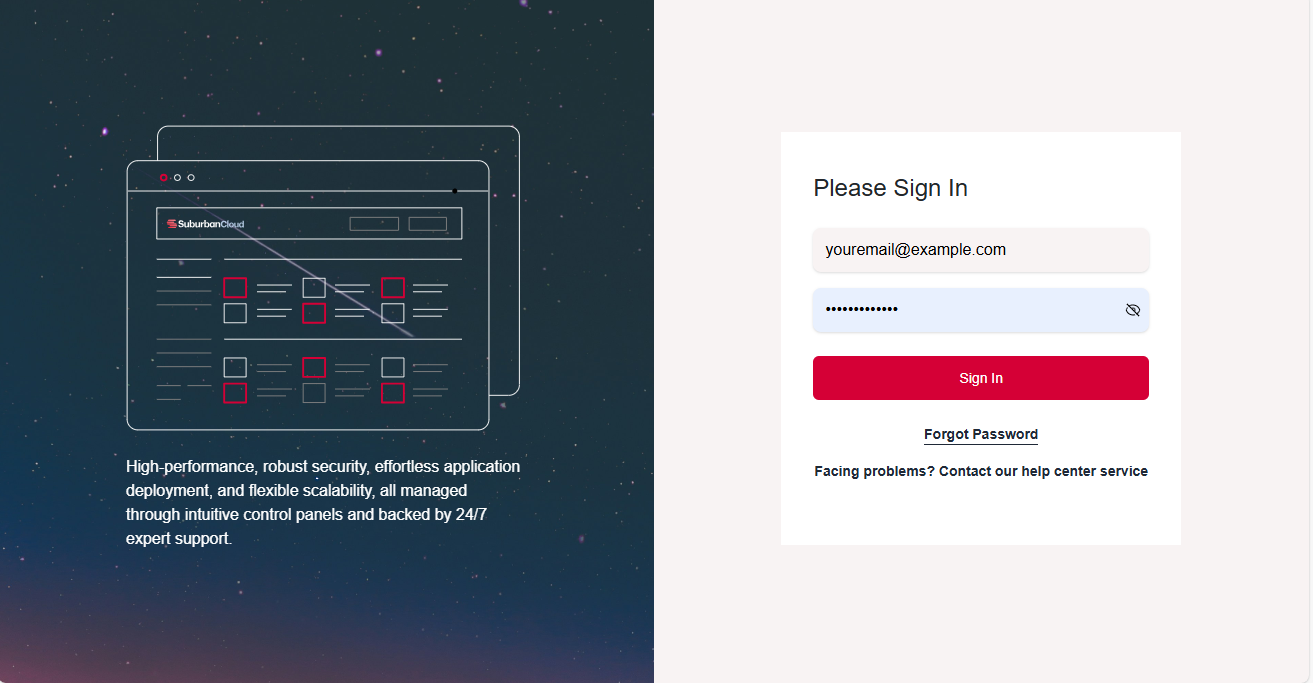
- After the login process has been completed, you should see a dashboard like in the image below. Note that this tutorial assumes that you already have a purchased VPS, which should reflect on your dashboard, both on the table and on the summary card as top of the screen. Proceed by clicking manage on the VPS listed on the table.
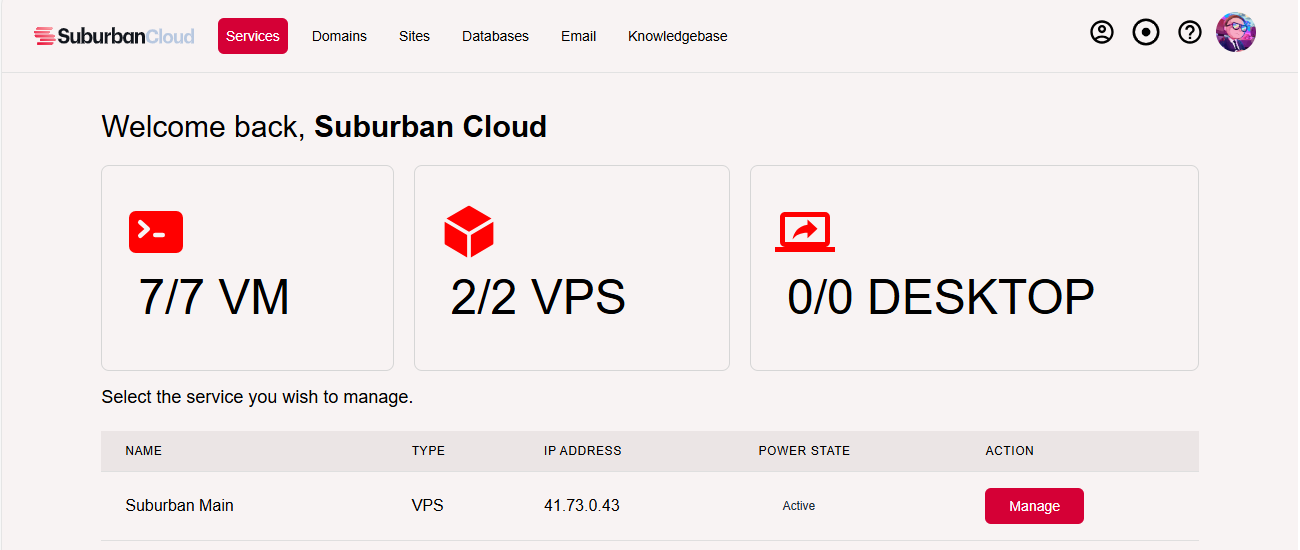
- This action will lead you the ‘sites’ page that displays a listing of all the websites hosted on the VPS. The table also shows a column labelled ‘ssl enabled’, if unenabled, the corresponding icon is indicated below. Click on the row to continue to the server management dashboard.

- The server management dashboard offers a wide range of data about your VPS and functionalities to manage and interact with the it. Our main focus is the SSL/TLS under the security and access section of the sidebar.
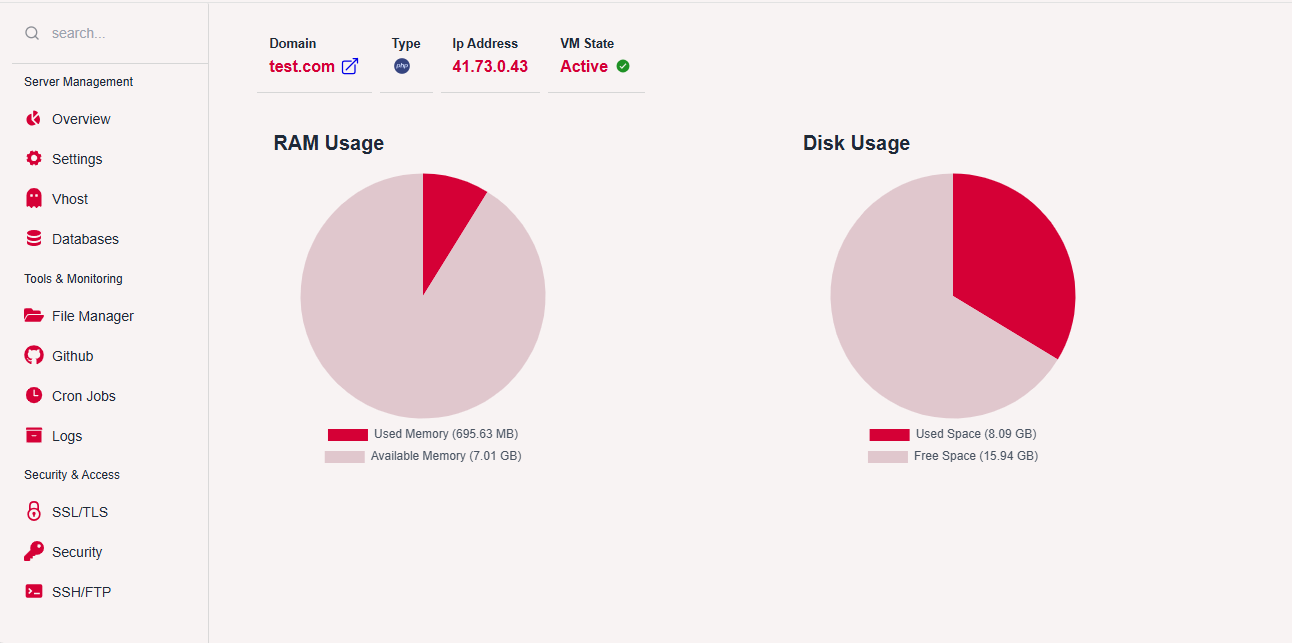
- After the clicking a page, a prompt appears notifying you that the SSL certification is not enabled, this prompt comes with an input field that requires an email. Enter the necessary email and click the ‘Generate SSL Certificate’ button.
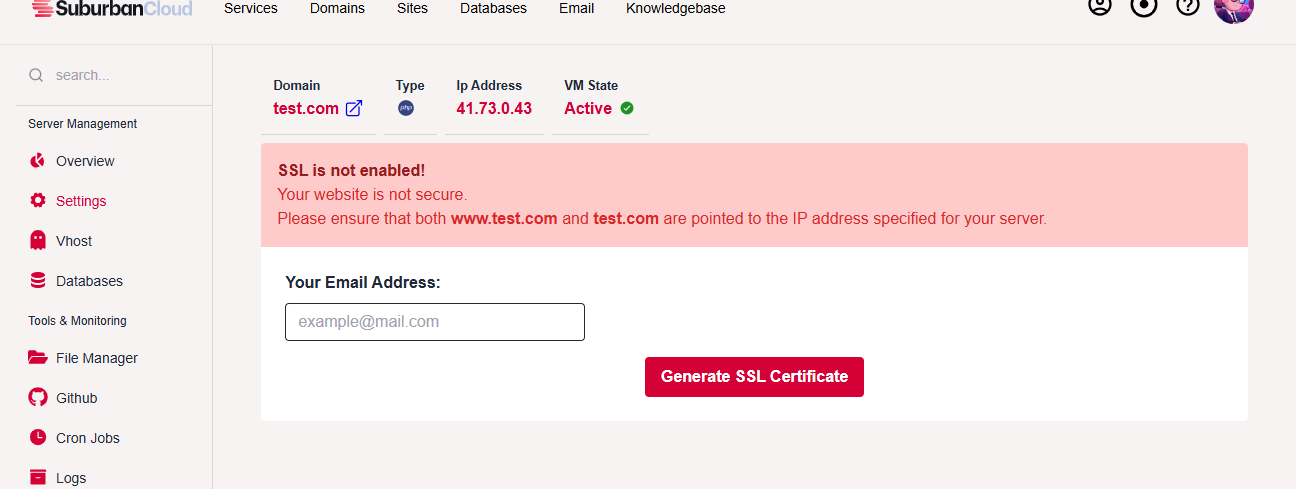
- When the process is completed, you should see a congratulations prompt, telling you that the SSL certificate has been enabled succesfully.
